Remark:
The system is very sensitive to external magnetic fields, including any
materials that can affect such fields, that means:
It is strongly recommended to place the manikin in an environment without any metall materials.
No special login is required. Just press OK in the dialog that appears after switching on.
Always use the shutdown procedure via the software. If the device stops responding at all, you can crash it if necessary!
You can see the position of the individual volumes of the selected exposure in the image below. Arrows indicate a lateral volume. Bars indicate the position on the abdomen. In this case, the volume was acquired lengthwise.
Place the probe on a position on the manikin where a volume is expected according to the icon. For best results, hold the probe vertically and try to fill the entire B-scan.
Note your diagnosis and remarks under Findings.
Furthermore, patient data and some calculations estimated on the basis of your measurements are displayed in the obstetrics mode.
Under Screenshots you will find all your created screenshots.
In this area you will find Regions of Interest. The selected ROI will be marked for you in the loaded volume. Initially it is marked by a long line. The closer you get to the ROI in the volume, the shorter the stroke becomes until it finally becomes a circle around the structure you are looking for.
Here you will find information about the patient and his case.
Certain questions in the Question section are intended to provide additional assistance.
In the Pathology section, you will find additional information on the results of ultrasound diagnostics.
In the Remarks section, you will again find additional information about the case.