- Connect sensor cable to the station (marked SENSOR 1).
- Connect the manikin to the station (marked SOURCE).
- Switch the hardware power button of the station to position ‘1’ (light turns on).
- The system will start automatically, check the hardware and after about 60 seconds the system is ready.
Remark:
The system is very sensitive to external magnetic fields, including any
materials that can affect such fields, that means:
- ferromagnetic materials like metall on the floor,
- table construction or heating
It is strongly recommended to place the manikin in an environment without any metall materials.
LOG IN
No special login is required. Just press OK in the dialog that appears after switching on.
TURN OFF DEVICE
Always use the shutdown procedure via the software. If the device stops responding at all, you can crash it if necessary!
- Press Power off on the control screen and confirm. The corresponding shutdown procedures are displayed on both screens.
- After the shutdown is complete, set the hardware shutdown to ‘O’ (light turns off).
- If a restart is deemed necessary, please wait at least 15 seconds before switching the station to On mode.
select Case
- Use the Select Module button and select the desired module in the popup dialog and then your submodule/course.
- Now select the desired patient in the Select Case list box. In the Load Volume area, you will find various exposures associated with the selected patient.
You can see the position of the individual volumes of the selected exposure in the image below. Arrows indicate a lateral volume. Bars indicate the position on the abdomen. In this case, the volume was acquired lengthwise.
start investigation
- Press the Start Examination button.
- a popup dialog appears, select the type of examination you want to start, press Start to start the examination. The corresponding case will be loaded, pay attention to the progress window on the simulation screen as this process can take up to 20s. The loading process is complete when the familiar B-mode mask appears on the simulation screen.
Place the probe on a position on the manikin where a volume is expected according to the icon. For best results, hold the probe vertically and try to fill the entire B-scan.
nutes of methods
- Move the probe to obtain the desired image display
- Press the FREEZE key on the control screen
- select the Measurement, a new popup dialog appears
- select the type of measurement, for example Distance
- now use the trackball to guide the mouse into the simulator window:
- Set the required points with the left trackball button
- Press Save to save the image including the measurement in your findings tab.
- Press UNFREEZE to return to the normal scan mode.
upper left menu
findings
Note your diagnosis and remarks under Findings.
Furthermore, patient data and some calculations estimated on the basis of your measurements are displayed in the obstetrics mode.
Under Screenshots you will find all your created screenshots.
roi
In this area you will find Regions of Interest. The selected ROI will be marked for you in the loaded volume. Initially it is marked by a long line. The closer you get to the ROI in the volume, the shorter the stroke becomes until it finally becomes a circle around the structure you are looking for.
Tutorial
Here you will find information about the patient and his case.
Certain questions in the Question section are intended to provide additional assistance.
In the Pathology section, you will find additional information on the results of ultrasound diagnostics.
In the Remarks section, you will again find additional information about the case.